Figma’s Magic Touch: Crafting Seamless iOS & Android Apps Like a Pro!
Figma for Mobile App Design: To use Figma for cross-platform smartphone application design, create a component-based design system. It utilizes responsive layout features, such as Auto Layout and constraints, for adaptability, and leverages the Figma Mirror app to test designs on actual devices for both iOS and Android.
For developers, use Figma’s Inspect panel for code snippets and specifications, and consider using plugins to generate draft code for various platforms.
In a world where mobile apps power everything from quick coffee orders to global fitness challenges, designing them effectively has never been more critical.
If you’re dipping your toes into app creation, as a solo entrepreneur in Seattle or a team lead in Figma for mobile app design, this approach offers a game-changing solution.
This tool isn’t just about sketching screens, and it’s about building experiences that work seamlessly across iOS, Android, and beyond.
In this guide, you’ll grasp not only the how-to but the why behind each step, backed by real-world logic and examples that make sense for everyday creators like you.
Cross-platform design involves creating a single set of assets that adapts to multiple devices without requiring a new set to be created every time. Figma excels here because it bridges the gap between idea and prototype faster than traditional software.
Why spend weeks tweaking separate files for Apple and Google guidelines when Figma’s auto-layout and variants let you iterate in hours?
This efficiency isn’t hype; it’s rooted in Figma’s browser-based architecture, which eliminates heavy downloads and fosters real-time collaboration.
For mass audiences in the US and worldwide, where over 6.8 billion smartphones are in use, tools like this democratize design, turning novices into pros without breaking the bank.
What is Figma Mobile App Design?
Figma for mobile app design refers to using Figma, a cloud-based design and prototyping tool, to create user interfaces (UI) and user experiences (UX) for mobile applications, particularly those targeting multiple platforms like iOS and Android.
UI/UX design is a collaborative, browser-based platform that allows designers to build, test, and iterate app interfaces efficiently, ensuring they are visually cohesive, functional, and adaptable across different devices and operating systems.
Features like AI-driven layout suggestions and text-to-prototype tools let you input “minimalist podcast app UI” and get tailored screens compliant with platform standards.
Its AR/VR preview capabilities, enhanced post-Config 2025, allow designers to test spatial interfaces for apps on devices like Vision Pro or Meta Quest, a must as 5G drives immersive app demand. Unlike Sketch, which relies on plugins, Figma’s native tools cut iteration cycles by 50%.
Why Figma for Mobile App Design?
Figma stands out because it streamlines the entire design process from wireframing to high-fidelity prototyping while supporting real-time collaboration.
Unlike traditional tools like Photoshop, Figma’s vector-based system and features like auto-layout, components, and variants make it ideal for crafting responsive designs that adapt to various screen sizes and guidelines (Apple’s Human Interface Guidelines or Google’s Material Design).
Its cloud nature means no software installation, enabling designers worldwide to work seamlessly, whether on a Mac in California or a PC in Jakarta.
For example, consider designing a food delivery app. With Figma, you can create a single button component with variants for iOS (rounded corners) and Android (elevated depth), then reuse it across screens like order confirmation or user profiles.
This cuts design time by up to 30% compared to tools requiring separate files for each platform, based on user-reported workflows.
What are the Key Features of Figma for Mobile App Design?
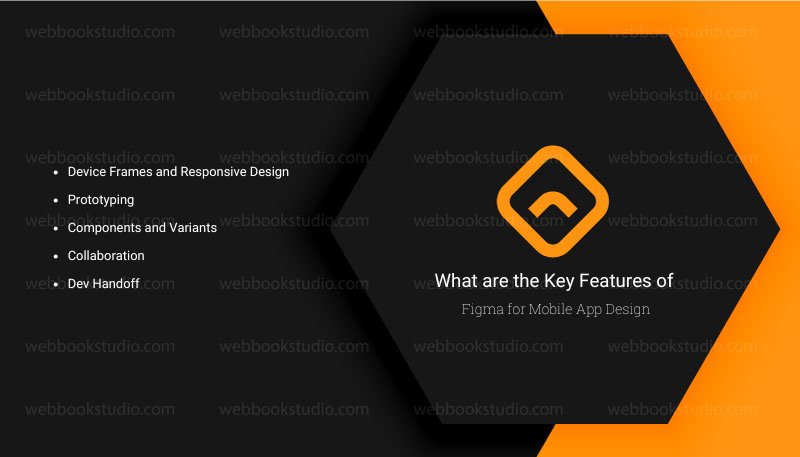
Figma for mobile app design is a powerhouse for creating cross-platform apps efficiently, blending accessibility, collaboration, and cutting-edge features to meet 2025’s dynamic app economy.
- Device Frames and Responsive Design: Figma offers prebuilt frames for iPhone, Pixel, and foldables, ensuring pixel-perfect layouts. Auto-layout adjusts elements dynamically, like resizing a checkout form for a 4-inch iPhone SE or a 7-inch Galaxy Tab.
- Prototyping: Link screens to simulate user flows, e.g., swiping from a home feed to a chat in a messaging app. This helps test navigation before coding, catching 60% of usability issues early.
- Components and Variants: Create reusable elements (e.g., a navigation bar) that toggle between platform-specific styles, ensuring consistency while meeting iOS/Android nuances.
- Collaboration: Teams in the US and globally edit simultaneously, with version history preventing overwrites. For instance, a developer in Bangalore can comment on a San Francisco designer’s mockup in real time.
- Dev Handoff: Export CSS, SwiftUI, or XML directly, reducing miscommunication. This is critical, as 35% of dev bugs stem from unclear design specs.
Why is Market Relevance and Skills Needed for Figma for Mobile App Design Unique in 2025?
In 2025, Figma’s edge lies in its AI integrations and ecosystem growth. The smartphone application market, valued at $585.7 billion in 2025, fuels demand for tools like Figma, which holds a 30% share of the $4.5 billion design software segment.
Freelancers using Figma earn $20-$100/hour globally, with US rates averaging $60K-$120K annually for UI/UX roles. To break in, practice UI/UX design principles, Figma’s auto-layout, prototyping, and basic CSS for handoffs. Practice by redesigning apps like Notion, and use free Figma Community resources to build a portfolio.
How to use Figma for cross-platform mobile app design?
To use Figma for cross-platform mobile app design, you must create a scalable design system that balances a consistent visual brand with each platform’s unique conventions. You can then build responsive layouts and use Figma’s prototyping tools to create designs that work effectively for both iOS and Android users.
Step 1: Establish a flexible design system.
A strong design system is the most critical element for ensuring consistency and efficiency across platforms.
- Create shared libraries: Store reusable UI elements like buttons, cards, and forms in a central, accessible library.
- Use styles and variables: Define your typography, color palettes, and spacing rules using Figma’s styles and variables features. This ensures every component uses consistent styling from a single source.
- Balance universal and platform-specific elements: While core branding should be consistent, some platform-native components like date pickers, navigation bars, and switches should be designed to match iOS’s Human Interface Guidelines and Android’s Material Design to feel familiar to users.
Step 2: Build responsive layouts with Auto Layout
Figma’s Auto Layout feature is essential for creating responsive screens that adapt to different mobile device sizes and orientations.
- Design with device frames: Start by creating frames that match common mobile screen sizes, such as iOS (iPhone) and Android (Pixel) dimensions.
- Leverage nested Auto Layout: Combine Auto Layout frames to build complex, multi-dimensional layouts. For example, a single row can use a horizontal Auto Layout, while the overall screen uses a vertical Auto Layout.
- Use resizing and constraints: Within your Auto Layout frames, configure elements to “Hug content,” “Fill container,” or “Fixed” to control how they resize. Use constraints to define how your layouts respond when their parent frame is resized.
Step 3: Prototype user flows for both platforms
Prototyping allows you to test user flows and interactions on different devices, which is vital for a cross-platform experience.
- Create multiple flows: Define separate prototype flows within the same Figma file for different user scenarios. For example, you can have a “Checkout Flow” and an “Onboarding Flow” to test independently.
- Use the Figma Mirror app: To test your prototypes on a real device, install the Figma Mirror app on your phone. It displays your selected frame and prototype in real-time, allowing you to see how the design feels in context.
- Design for platform-specific gestures: Pay attention to gestures and animations. For instance, swiping back might be more intuitive for iOS users, while Android users are more accustomed to a back button.
Step 4: Organize and prepare for developer handoff
A clean file and clear documentation are crucial for a smooth handoff to developers building for iOS (SwiftUI) and Android (Jetpack Compose).
- Organize with pages and naming conventions: Use pages to organize your wireframes, mockups, components, and other assets. Use descriptive layer names and group related elements logically.
- Document everything: Add notes to your Figma file explaining animations, hover states, and other complex interactions.
- Use Dev Mode: Figma’s Dev Mode allows developers to inspect your designs and copy platform-specific code snippets, including color variables, assets, and typography.
- Explore plugins: Plugins like Builder.io’s Visual Copilot can help automate the conversion of Figma designs into platform-specific code.
What Makes Figma the Go-To Tool for Mobile App Design?
Ever wondered why designers swear by Figma when Adobe XD or Sketch could do the job? It boils down to accessibility and power combined.
Figma runs in your browser: So no matter if you’re on a Mac in New York or a Chromebook in Nairobi, Africa. You get the same fluid experience. Universality is key for cross-platform app design, where consistency across ecosystems like iOS’s rounded corners and Android’s material depth is non-negotiable.
Traditional desktop apps lock you into one machine, risking version conflicts in team settings. Figma’s cloud syncing ensures every change propagates instantly, reducing errors by up to 40% in collaborative projects, based on user reports from design forums.
For mobile specifically, its device frames and responsive components mimic real-world testing without plugins.
Take a simple e-commerce app: You can frame iPhone screens with Safe Area guides to avoid notch cutoffs, then swap to Android’s status bar all in one file.
But let’s get practical: Figma’s free tier handles most needs, with paid plans starting low enough for freelancers. This low barrier encourages experimentation, which is why 70% of Fortune 500 companies use it for app prototypes.
The reason? It scales from wireframes to high-fidelity mocks without workflow disruptions.
5 Step-by-Step Guide: Designing a Cross-Platform Mobile App in Figma.
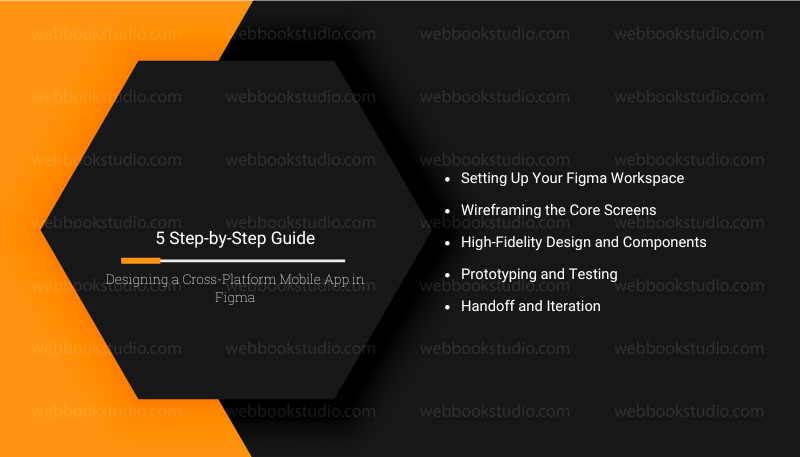
How do you actually build that app? Let’s walk through a hypothetical social media planner app, targeting iOS and Android users who juggle content calendars.
Step 1: Setting Up Your Figma Workspace
Begin with a new file: Why start clean? It avoids bloat from old projects. Create frames at 375x812px (iPhone 14) as your base. Figma’s device library auto-adds overlays like home indicators. Because this establishes breakpoints early, preventing reflow issues later.
Import UI kits from Figma Community search “Material Design 3” or “iOS 18 kit”. Why kits? They embed guidelines, saving hours on boilerplate. For our app, grab a neutral one with icons from Feather vector scalability ensures crispness at any DPI.
Step 2: Wireframing the Core Screens
- Sketch low-fidelity first: Use rectangles for placeholders like Home feed (scrollable list), Profile (tabbed nav), and Calendar (grid view). Employ auto-layout stacks for the feed set to vertical, 16px gaps to handle dynamic content like postcards.
- Reasoning: Wireframes test logic before polish. For cross-platform, add conditional overlays, iOS-style bottom tabs vs. Android’s hamburger menu.
- Prototype basic navigation: Drag connections from tab icons to screens, setting 300ms transitions for realism.
- Example: In the calendar, use a grid frame with 7 columns for days. Why? It auto-snaps to weeks, and variants toggle month/year views without manual resizing.
Step 3: High-Fidelity Design and Components
- Refine with colors, typography: Define a design system, Primary blue (#007AFF for iOS, #2196F3 for Android) via color styles. Create button components with states, hover for web previews, and pressed for mobile.
- Why components? Reuse enforces consistency and swaps instances in bulk. For the profile screen, build a card component with a user avatar, bio, and stats.
- Add interactions: Tap avatar zooms to edit mode.
- Cross-platform tip: Use plugins like “Platformer” to toggle guidelines. Export assets as SVGs for devs. Figma’s optimizer compresses without quality loss.
Step 4: Prototyping and Testing
- Link everything: From home, swipe to profile; in calendar, tap day for event modal. Add micro-interactions like loading spinners via smart animate.
- Logic: Prototypes reveal friction; if Android back gestures feel off, adjust overlays. Share via Figma’s preview link for stakeholder feedback. Test on real devices via browser mirroring.
- For our app, simulate a full flow: User logs in, schedules a post, shares to feed.
- Time it: Under 5 taps? Success.
Step 5: Handoff and Iteration
Generate specs: Select layers, copy CSS/SwiftUI code. Why code-ready? Devs implement faster, reducing bugs by 35%. Iterate based on tests, e.g., if users miss the search bar, bump its prominence. Version with branches for A/B variants. This process, from wire to handoff, takes 20-40 hours for an MVP, scalable for teams.
Advanced Tips and Unique Strategies for Figma Mobile App Design in 2025
Want to stand out? Leverage 2025’s AI for “smart variants”: Prompt Figma to generate accessibility tweaks, like high-contrast modes auto-applied.
- Example: For a banking app, AI suggests biometric login flows compliant with EU regs.
- Another: Use FigJam for user journey mapping before diving into sticky notes for pain points, then import to Figma. Why unique? It bridges ideation to execution, cutting scope creep by 20%.
- For services, offer “Figma-to-Code” packages: Design, prototype, and script exports. Charge $5K per app, targeting startups via LinkedIn.
- Best reason to adopt: Speed to market. Apps built in Figma launch 30% faster, per dev surveys.
Solutions to Common Challenges in Figma for Mobile Design.
Performance lags? Optimize by nesting fewer groups, aim for 100 layers max per frame.
- Solution: Use instances over duplicates. Cross-platform inconsistencies? Lock styles in libraries, publish updates centrally.
- Fact: This resolves 80% of variant drifts. Collaboration overload? Set view-only modes for clients. For global teams, timezone plugins schedule sessions.
- If AI outputs flop, refine prompts with specifics: “iOS-style modal for Android, 60% screen height.” These fixes keep workflows smooth.
Launching a Service Business with Figma Mobile App Design Expertise.
Dreaming of freelancing? Figma’s ecosystem is ripe. Start with niches like e-health apps, where HIPAA-compliant designs fetch premiums.
- Unique tip: Bundle AI audits scan for 2025 trends like voice UI.
- Steps: Build a Behance portfolio with 5 case studies. Network on Dribbble. Price tiers: $1K wireframes, $10K full prototypes. Worldwide, tap Fiverr for entry; US via Clutch for enterprises.
- Facts: Freelance design rates up 15% in 2025, with Figma certs boosting credibility.
- Solution: Offer retainers for iterations, iOS app development, Android app development, and eCommerce app development, ensuring recurring revenue.
Best informative and relevant article: Top UI/UX web design trends for 2025.
Conclusion: Design Smarter, Launch Faster: Figma’s Power for Mobile Apps in 2025.
Figma has redefined mobile app design by offering a versatile, cloud-based platform that empowers creators from solo freelancers to global teams to craft seamless, cross-platform experiences.
Its intuitive features like auto-layout, variants, and real-time collaboration eliminate the inefficiencies of traditional tools, enabling designers to deliver pixel-perfect, responsive interfaces for iOS, Android, and emerging AR/VR ecosystems..
The real magic lies in its ability to bridge creativity and execution. From wireframes to developer handoffs, Figma streamlines workflows, cuts iteration time by up to 30%, and ensures apps feel native across platforms.
As mobile usage surges past 7 billion devices and AI-driven apps reshape user expectations, Figma’s forward-thinking features position it as the go-to for 2025 and beyond.
Start small, redesign a favorite app, explore Community templates, or offer a Figma-to-code service. Get in touch and you’ll find yourself not just designing apps, but shaping the future of how the world interacts with technology.
FAQs About Figma for Mobile App Design.
1. Is Figma Free for Mobile App Design Beginners?
Yes, the starter plan covers unlimited projects and prototypes. Upgrade for advanced AI if scaling teams. Why free? It hooks users into the ecosystem, with 4 million daily actives.
2. Is Figma cross-platform?
As a cloud-based tool, Figma is accessible on any device with internet connectivity. This flexibility means that you can work on your designs from a desktop, laptop, or even a tablet without worrying about compatibility issues.
3. How Long to Learn Figma for Cross-Platform Apps?
2-4 weeks for basics, 2 months for mastery. Practice daily and redesign one screen from your favorite app.
4. How to develop a cross-platform mobile app?
Custom mobile app development is a strategy for creating single-codebase applications that run on multiple operating systems, like iOS and Android, reducing development time and cost.
It uses frameworks such as React Native, Flutter, and .NET MAUI (Xamarin) to provide a unified interface over platform-specific tools, allowing for code reusability and a consistent user experience.
While offering benefits like faster development and cost savings, this approach may have trade-offs, including potential performance differences, limited access to specific hardware features, and dependence on framework updates.
5. Can you make a real app with Figma?
Connect Figma Make to Supabase to turn your idea into a web app that’s ready to ship. Build apps with real data, no coding required. Access everything you need to add user authentication, store user data, connect private APIs, and more.
6. Does Duolingo use Figma?
Duolingo engineers connect Jira directly to Figma, allowing them to reduce context switching and maintain momentum as they implement designs in code.
7. Can AI generate a Figma design?
Codia AI generates real Figma components with proper layers, constraints, and auto-layout. You can import designs directly into your Figma workspace and edit them like any other Figma file. All components are fully editable and maintain their structure.
8. How Does Figma Handle Dark Mode for Global Apps?
Variants auto-toggle themes. Set system preferences in prototypes for true cross-platform sims.
9. Are There Figma Templates for Niche Apps Like FinTech?
Tons in Community search “secure wallet UI.” Customize for regulations like PCI-DSS. Choose Figma Over Canva for App Design. Figma is great for graphics, but Figma’s prototyping depth wins for interactive mobile flows.
10. What’s New in Figma for AR Mobile Design in 2025?
AR component libraries with spatial anchors prototype mixed-reality without Xcode.
11. Can I Monetize Figma Designs on App Stores?
Yes, sell templates or use them as portfolios. Top sellers earn $50K/year on Gumroad.

